The world has become a global village where you need to
communicate with people of diverse cultures and
languages. We come across people who speak different
languages on the internet, or we need to communicate
with different people in the global business market.
Sometimes we need to translate business documents as
everybody doesnít speak the same language. Students
might need to translate some facts as well as
information e.g. the history of a specific country into
their own language in order to learn about its history.
Everyone canít have an access to a professional translator who could
help them out in this matter. Due to this reason, word-processing
programs are available who try to fulfill this requirement. Other than
the different programs which fill this requirement, it is possible to
translate text in Microsoft Word 2007. The feature to translate text in
Microsoft Word 2007 can be used like any other translation program. In
order to translate text in Microsoft Word 2007, we just have to use its
built-in function.
FACEBOOK Translation
In Facebook Comments, Select
the text you want to translate. RIGHT click on the text and choose "Translate with Live Search" and choose which languages you want to translate FROM and TO.
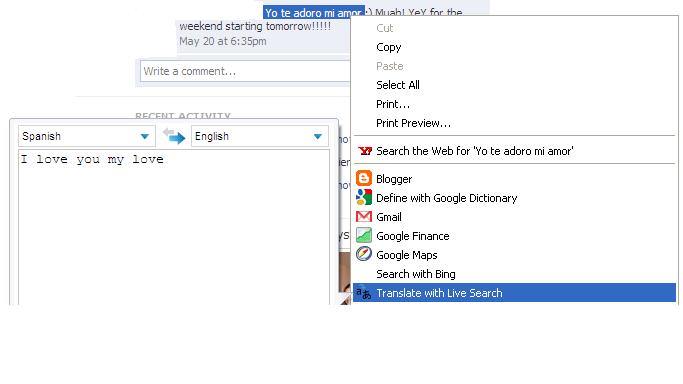
Follow the given
steps to translate word text into other languages:
WORD Document Translation
In a WORD Document, Select
the text you want to translate. You can type it there and then or you
could paste it from somewhere. If you need to select the entire
document, and if it is very lengthy, you can go back to the "edit" tab
and click "select all." Or you can just highlight the entire or part of
the text by clicking the left mouse button and dragging it across the
text you want to highlight.
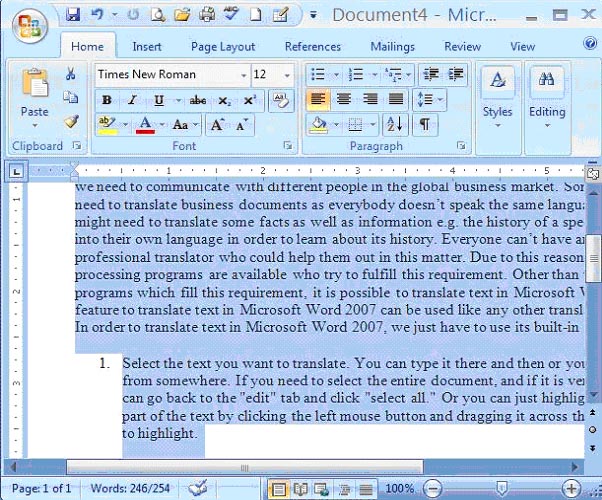
Click on Review button on Menu bar.
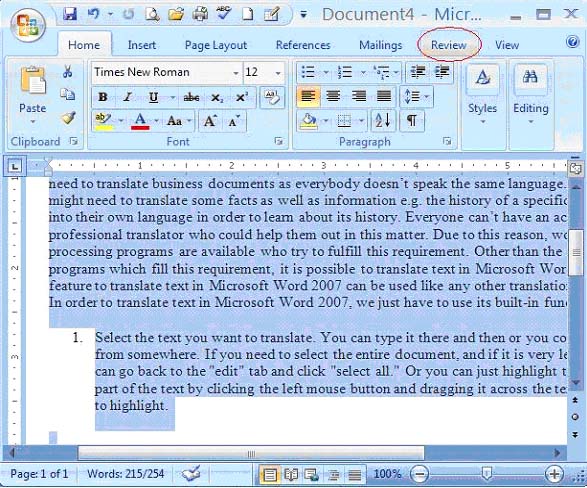
Click on Translate in the Review tab.
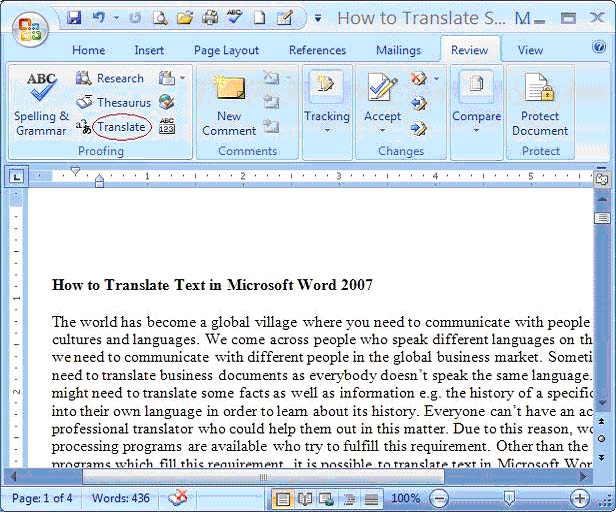
A task pane will
appear on the right side of the document. Select which language you
would like to translate into or the existing language it is in. Here is
where you can select which language to translate to or from.
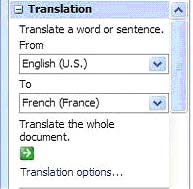
The selected or
highlighted text will be translated in the lower part of the task pane.
You can get the translation of the same text into different languages
instantly as you choose the language under the option of "To".
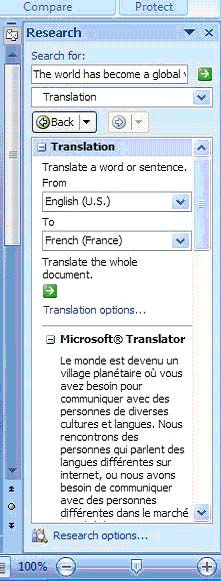
If you need to
translate the selected text into a language that is not included in the
given list, click on Translation options and select the particular
language you want.
 Home
Projects
Training Consultants
Tip of the Month
Home
Projects
Training Consultants
Tip of the Month
Tip of the Month Archive
Email: Info@luvtolearninc.com